Building a Next.js cookie consent banner
Mar 27, 2024
To ensure compliance with privacy regulations like GDPR, you may need to ask for consent from users to track them using cookies. PostHog enables you to track users with or without cookies, but you need to set up the logic to ensure you are compliant both ways.
In this tutorial, we build a basic Next.js app, set up PostHog, build a cookie consent banner, and add the logic for users to opt-in or out of tracking cookies.
Don't want to bother with cookies at all? Here's how to use PostHog without cookie banners.
Create a Next.js app and add PostHog
First, once Node is installed, create a Next.js app. Run the command below, select No for TypeScript, Yes for use app router, and the defaults for every other option.
To add PostHog to our app, go into your app folder and create a providers.js file. Here we create a client-side PostHog provider that initializes in a useEffect using the project API key and instance address (get them from your project settings). Make sure to include the use client directive and the phInstance state (for future use). Altogether, this looks like this:
We can then import the PHProvider component from the provider.js file in our app/layout.js file, and wrap our app in it.
After setting this up and running npm run dev, PostHog starts autocapturing events, but a PostHog-related cookie is set for the user without their consent.

Creating a cookie banner
Create another file in the app folder named banner.js for the banner component with a bit of text explaining cookies and buttons to accept or decline.
Importantly, to avoid a hydration error, we must check if the frontend has mounted and only show the component if so. We can use useState and useEffect to do this. Together, this looks like this:
After creating this, we import the component into layout.js and set it up inside our PHProvider and body components:
This creates an ugly but functional cookie banner at the bottom of our site. You can customize and style it how you want.

Handling and storing user consent
Next, we add the logic to handle and store the user's consent. We do this in banner.js by adding handleAcceptCookies and handleDeclineCookies functions called when a user chooses to accept or decline cookies. We save this chioce to local storage.
We also add a cookieConsentGiven function that returns the user's consent state from local storage, which we call on first load. If there isn't a value in local storage, we set the consent state to undecided.
Controlling PostHog persistence based on consent
Now that we can ask for and store user consent, we can use this to control whether PostHog sets a cookie or not. There are 3 possible states:
If the user hasn't made a consent choice, show the banner and initialize PostHog in
memorymode.If the user declines consent, hide the banner and keep PostHog in
memorymode.If the user accepts consent, hide the banner and switch PostHog to
localStorage+cookiemode.
To start implementing this, we add a useEffect dependent on the consentGiven in banner.js to update the PostHog configuration based on the user's consent.
To ensure, we initialize PostHog correctly on future loads, we also need to update providers.js to set the persistence config option based on the user's consent state. We can do this by reusing the cookieConsentGiven function.
When users visit your site now, PostHog is initialized either with or without cookies based on their consent choice.

Further reading
- How to use PostHog without cookie banners
- How to set up Next.js A/B tests
- How to set up Next.js app router analytics, feature flags, and more
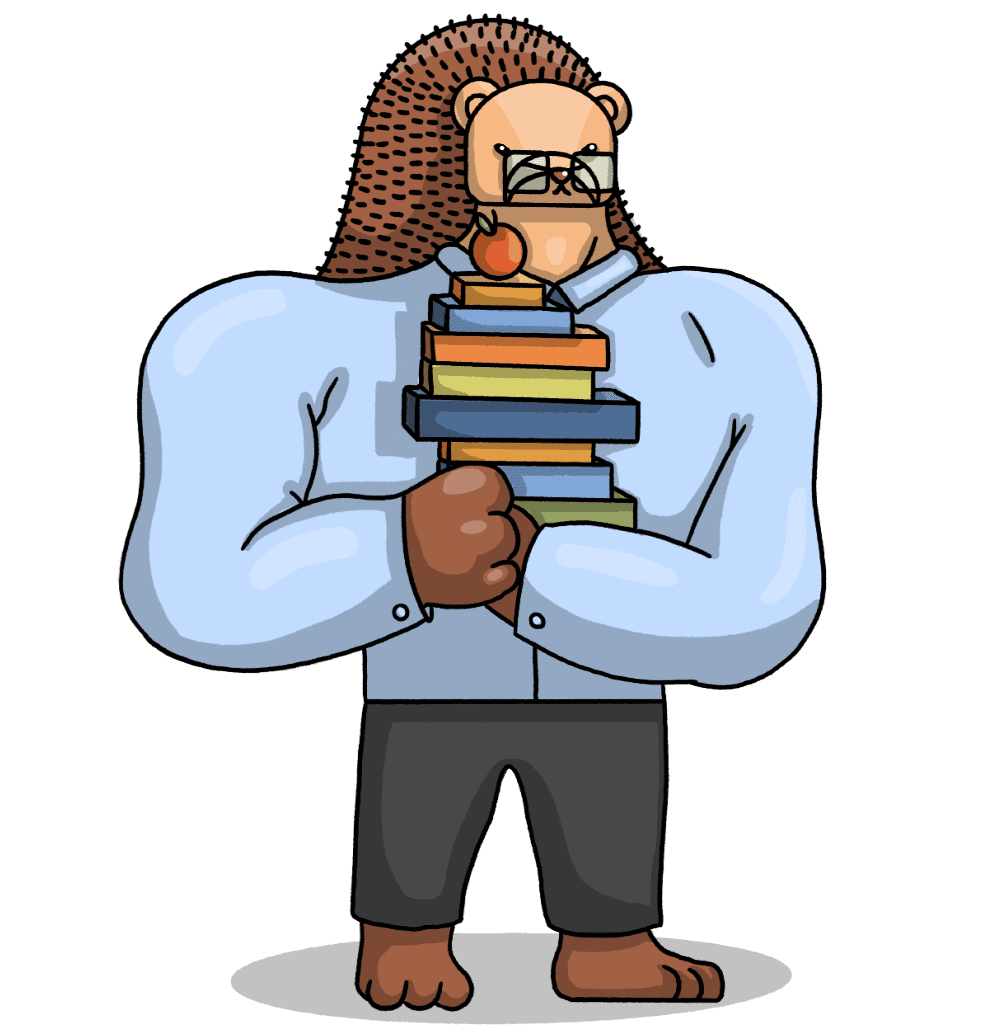
Subscribe to our newsletter
Product for Engineers
Read by 25,000+ founders and builders.
We'll share your email with Substack
